Requests tab in Space, Request stages
In this article, you will learn about the "Requests" tab in Space as well as the different stages a video request can go through.
Locating the Requests Tab:
Log into the Space platform, and click on the Requests tab at the top of the sidebar located at the left side of the page:

You will then be redirected to the Requests section. This will be your most useful window, as it shows all the information about the status of your videos. Once there, you will see 6 tabs: All, Draft, Queued, Editing, Ready for Review, and Completed.
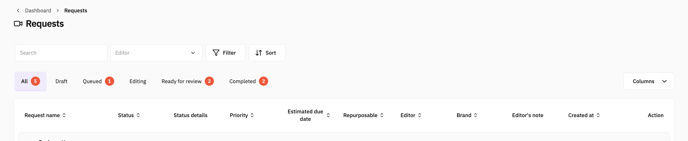
Request Stages Explained
🕓Queued
Queued requests are the ones that are waiting in line. If you have multiple requests queued, please make sure to select a priority label for each request, so your editor knows what to work on first.
📝Editing
Requests in the Editing section are the videos that are being worked on by your editor at that moment. Whether it's a new request or a re-edit, it will appear in the Editing stage.
📬Ready for Review
"Ready for Review" requests are the ones that are ready to be reviewed, approved and downloaded by you. You can click on any of them and preview the video, leave time-stamped comments for your editor and request a re-edit.
If you are happy with the video, click Complete and the request will move to the Completed tab.
✅Completed
Here you can see all the requests that have been fully approved by you. In each request, you will find all final files that were uploaded by your editor (different sizes you selected, outcomes, caption files, audio files, etc.), available for download.
‼️Please note that Completed videos will remain available to be viewed and downloaded from the site only within the 3 months following their completion. After those 3 months, the final video is archived.
If you need access to your completed video and it's been over 3 months, you can start the Unarchiving process, which will take 24 hours to complete. Please feel free to read more about our archiving policy right here.
⚠️ Please also take into account that completed requests cannot be re-edited, so make sure you complete them only when you are fully satisfied with the end result.
If you completed a request by mistake and you realize that you need to request more changes, please Duplicate the request by finding it on the "Completed" tab and clicking on the "Copy" button. This will create a separate Draft request, which you'll be able to edit and add a comment describing the extra changes you want made.
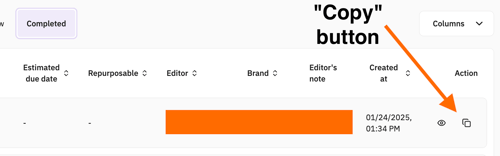
📄Draft
In the draft tab, you can save video requests as drafts, which is a useful tool when planning your video strategy: You can start a Draft to lay out plans for videos that you will be filming, write scripts, notes, ideas... That way, when you are done filming, just upload the footage and submit the request for your editor. It's that easy!